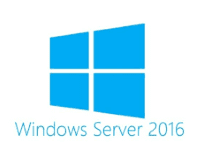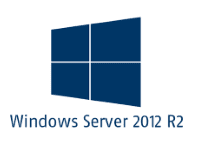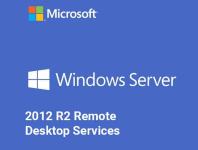This is a quick "How To" fix for when you're trying to open Adobe Acrobat Reader from the desktop shortcut in Windows 2016 or 2012R2 environment and discover that it is slow to open and then crashes. I had to muck around with this for a good hour or so to rectify the issue, so hopefully this saves you the time.
The issue is because of the default setting of the preference setting for Protected Mode on Startup being enabled. This has never worked well under an RDP environment and Adobe has never done anything to address it, which is a pain and with a recent update has basically crippled the Reader in an RDP environment.
So how do you fix it? It's pretty simple and the process is as follows. Copy a valid PDF file to the desktop of the affected user. Right click on the PDF file and select Open With > Adobe Acrobat Reader DC.
The file you have selected to open should now be opened in Reader successfully without crashing. Now to prevent Acrobat constantly failing into the future, we'll now edit the settings to disable Protected Mode on Startup.
Click the Edit menu > Preferences > Select Security (Enhanced) > Untick Enable Protected Mode at startup > Click Yes > Click OK. This will prevent Adobe of running in Protected Mode from now on. Close Reader down and then try and re-open it from the desktop shortcut and it should open without issue.
If you've found this useful, you may want to sign up to our newsletter where you'll receive notices on when we post new articles and helpful "how tos". Just fill out your details below and we'll do the rest...