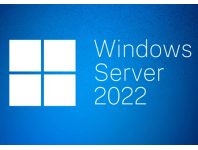Today I'm going to show you how to rectify the dreaded AD / SYSVOL Version Mismatch error you receive after you've migrated/upgraded your domain to a newer version of Windows Server. In our case we had just completed a server upgrade for a client who was previously on Win 2016 to Win 2022.
The actual domain migration went well, but we discovered after some testing that the GPO that managed the Drive Maps, wasn't working as expected, which effectively alerted us to the AD / SYSVOL Version Mismatch issue.
A bit of background on how we got here...
We had completed the Active Directory migration from Win 2016 to Win 2022 and checked to ensure that the DNS, AD and GPOs etc, had been properly replicated to the new server before changing the Win 2016 from a GC (Global Catalogue) server to just a DC. We ran netdom query fsmo on both the Win 2022 and Win 2016 servers to ensure they agreed who owned the fsmo roles. Here is a screenshot:
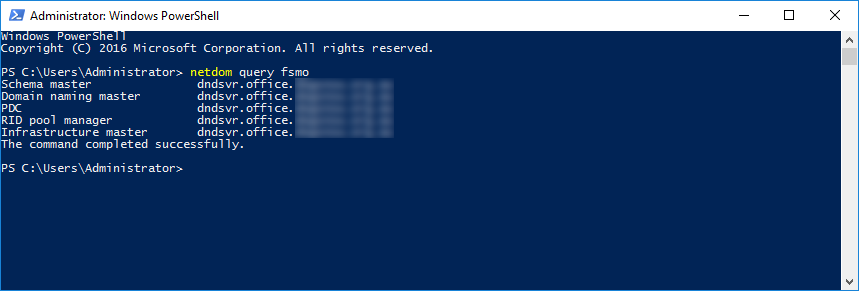
Everything checked out so we proceeded to the next step.
But when we ran some testing to see whether the workstations and RDP servers were receiving the correct GPOs and Mapped Drives etc, we discovered that one of the mapped drives was still pointing to the old server. That's one out a total of five mapped drives. I thought that's weird, so decided to do the following:
- Reapplied the Group Policies by running
gpupdate /forceat the command line and check the result to see if the Mapped Drive issue was fixed. No luck! - Rebooted the PC. Still no luck!
- Sometimes when you change the actual GPO, it fixes the issue, so I made a few changes to the affected GPO and applied the. Still NO LUCK!
- I ran
gpresult /h r.htmlto check what was happening with the applied GPOs and that's when I discovered that the Mapped Drives GPO was flagged as AD / SYSVOL Version Mismatch
So how do you fix it I hear you ask. Well, it's relatively simple. What I did was open an admin command prompt on the Win 2022 server and ran the following two commands:
repadmin /syncallrepadmin /syncall /AdePq
You can read more about the repadmin management tool that was used above, on the Microsoft site here... This outlines in more detail how to use this feature and the various flags and switches that can be utilised.
Then on the PC I forced the update again of the GPOs with gpupdate /force and then gpresult /h r.html. Then I open the r.html file to see if the AD / SYSVOL Version Mismatch was still present. No more error! The issue was resolved. The mapped drives were correct and we could now move onto the next task. I hope this has been helpful in your case.
*****UPDATE:***** There is an update to this post that expands on this issue that can be found here...
If you've found this useful, you may want to sign up to our newsletter where you'll receive notices on when we post new articles and helpful "how tos". Just fill out your details below and we'll do the rest…