We started to migrate a client from their on-premise SBS 2011 Exchange 2010 to O365. They have a pretty typical setup where SBS 2011 acts as the domain, mail server and DNS etc. Additionally, they have one Win 2012R2 RDP session host server and one Win 2012R2 session broker server that acts as their file storage as well.
We decided to install AD Connect on the Win 2012R2 session broker server to sync the on-premise AD to O365 Azure AD. The sync went without issue, so we decided to start the email migration task, but discovered that the O365 mailboxes weren't created for some reason.
No matter what we did, we couldn't force the mailboxes to be created. When you check the user profile Mail tab in the O365 admin portal you get the following error message:
"The user's on-premise mailbox hasn't been migrated to Exchange Online. The Exchange Online mailbox will be available after migration is completed"
A screen shot of the error is below:
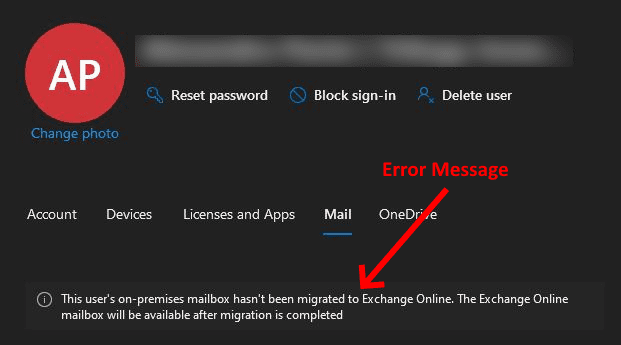
We confirmed that we didn't select a Hybrid AD Connect setup to make sure that that wasn't the culprit. We have worked with the Microsoft Support guys for over a week trying to nail down why the mailboxes were failing to be created.
Finally, we received a resolution to the issue and I'll outline below how to rectify the problem. Essentially you need to remove the User Exchange option from the synchronization rules to ensure that O365 ignores that fact that there is an on-premise mail server. Let's start...
First, open Synchronization Rules Editor and then follow the screenshots below:
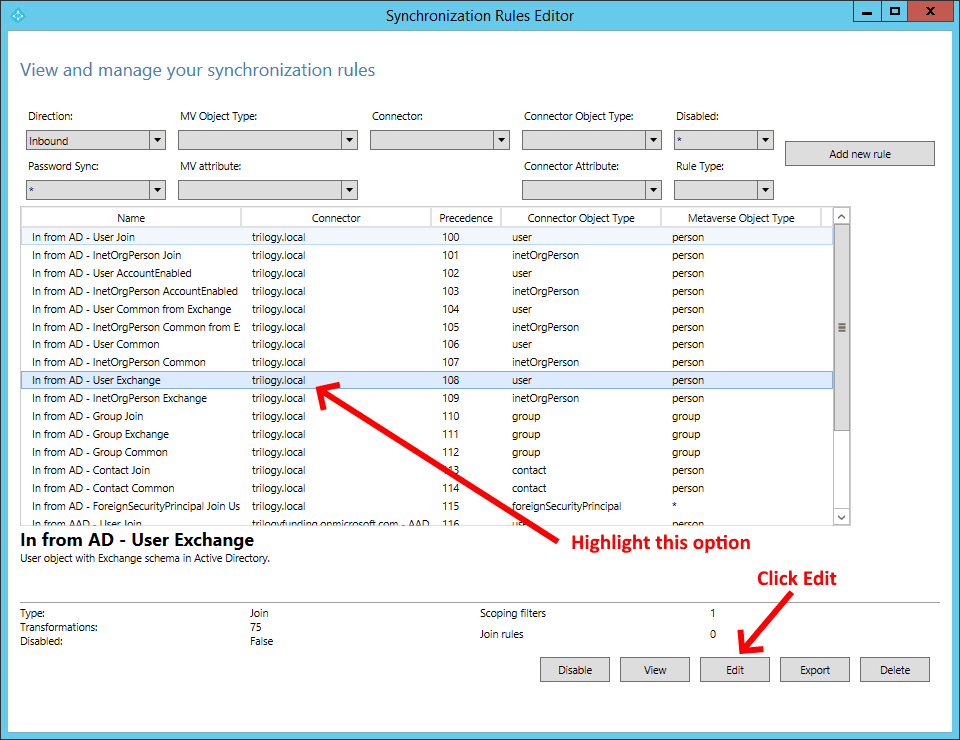
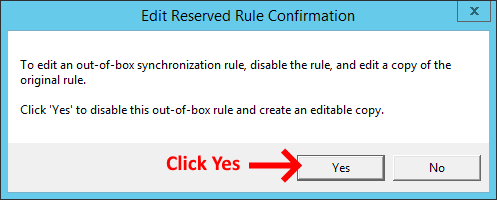
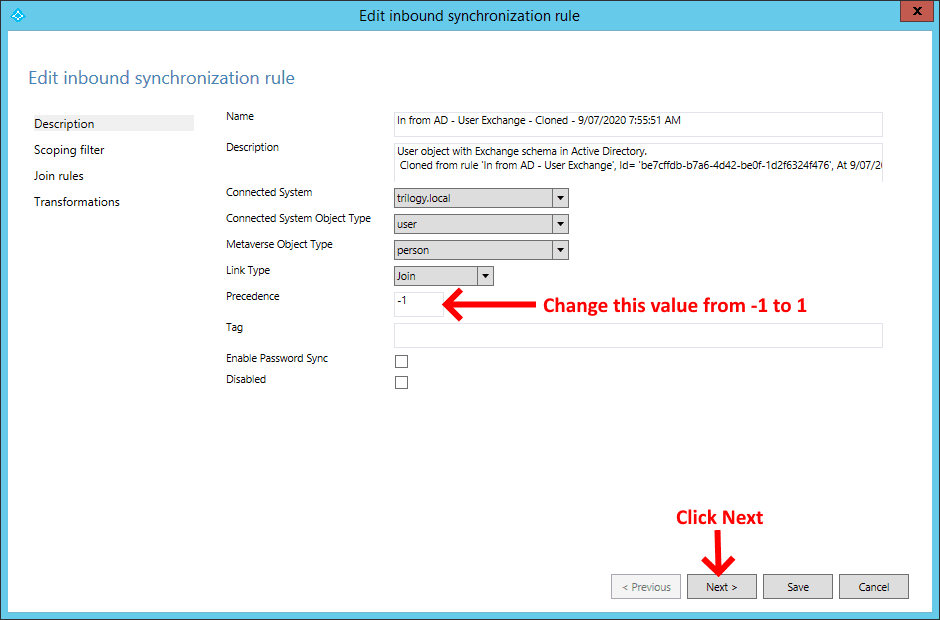
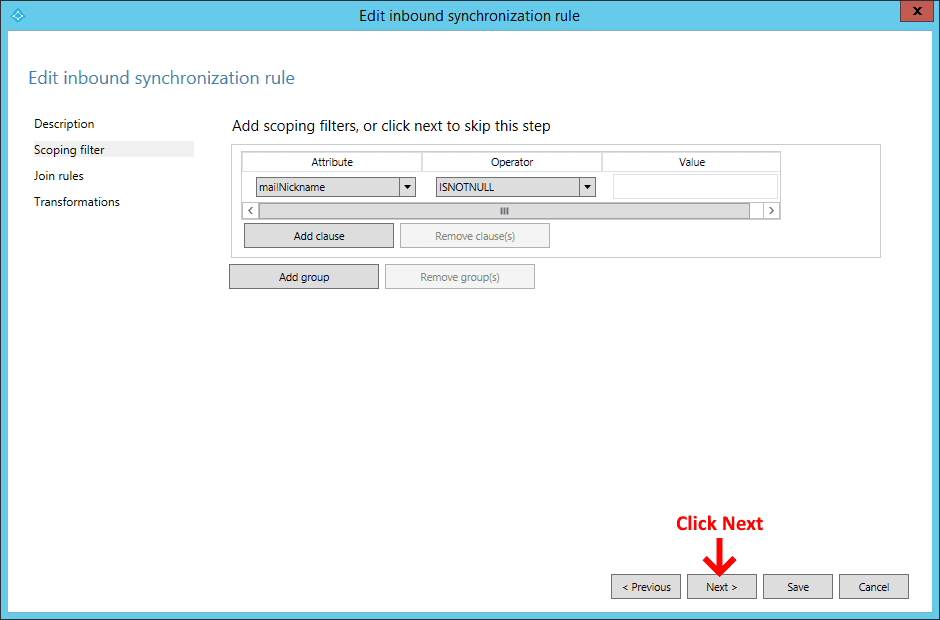
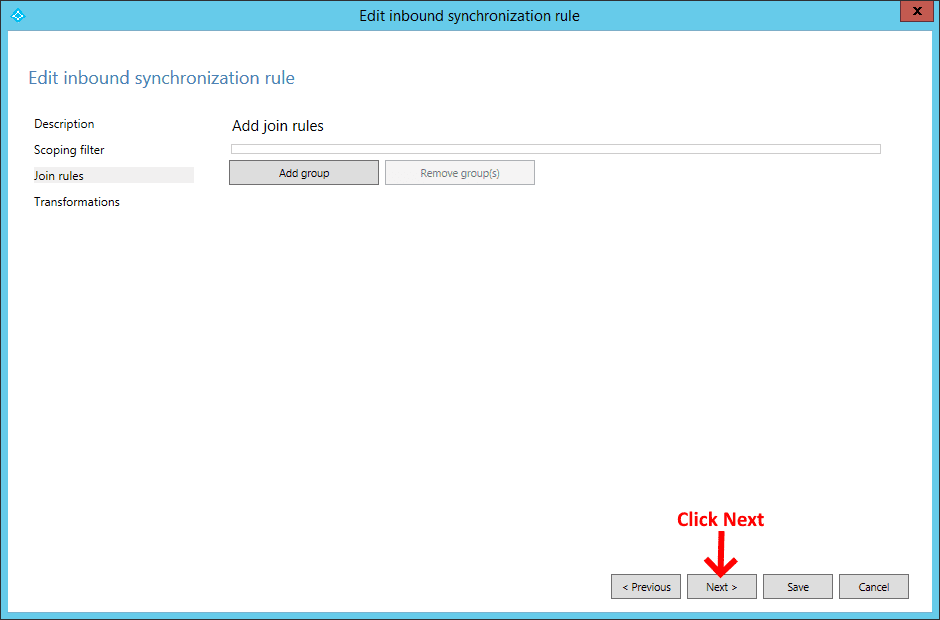
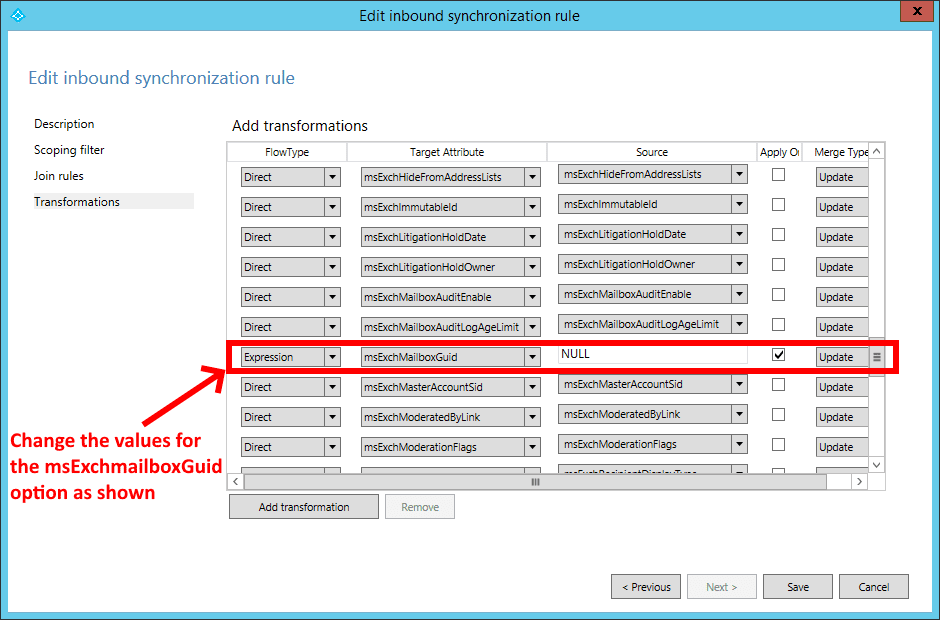
Now open Synchronization Service Manager and force a full sync by following the screenshots below:
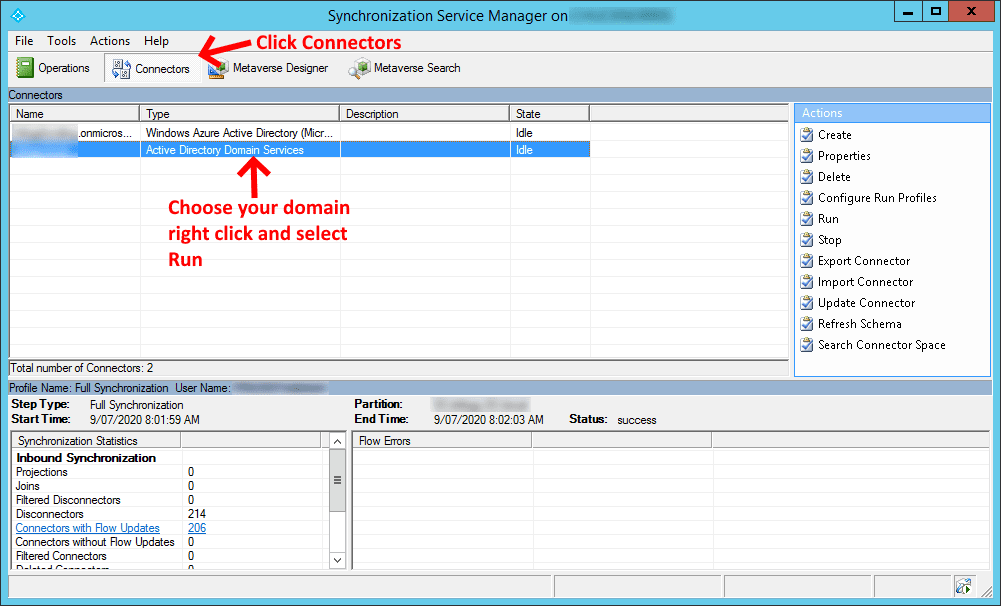
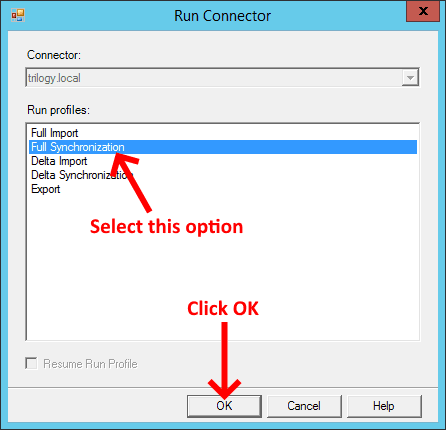
Allow the sync complete. You can also run the following ADSyncSyncCycle via PowerShell:
Start-ADSyncSyncCycle -PolicyType Initial
I found that I still had to wait around 30 minutes for the changes to become evident in the O365 admin portal, so please be patient while the changes propagate.
That's it, you're all done...
If you've found this useful, you may want to sign up to our newsletter where you'll receive notices on when we post new articles and helpful "how tos". Just fill out your details below and we'll do the rest...









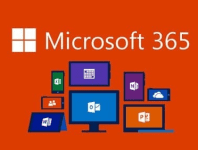





5 Responses