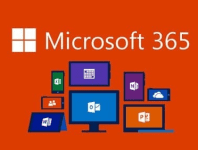Today I'm going to show you how to enable the O365 Auto-Expanding feature for your users for In-Place-Archiving. This is needed when your users Archive mailbox gets close to 100GB. They will get a warning that the archive mailbox is 90% when it hit 90GB.
We had an issue recently where one of our clients had almost exhausted the 100GB In-Place-Archive space for their O365 email account, so we needed a solution that was easy to manage and allowed the user to keep her emails indefinitely.
To enable "In-Place-Archive" for your O365 users you can follow the tutorial we created previously here... Please remember, the In-Place-Archive" feature is only available with certain plans, so check that the user you are trying to apply it to, has the appropriate plan applied to his/her profile.
The solution to enable the Auto-Expand feature is to carry out a few PowerShell commands against the O365 tenant. We have chosen to apply to individual users for this particular tenant. I wouldn't advise doing this across the whole tenant because this process is irreversible.
Let's get started...
Open an admin instance of PowerShell and run the following commands:
Connect-MSOLService
You should get a logon prompt like the following example:
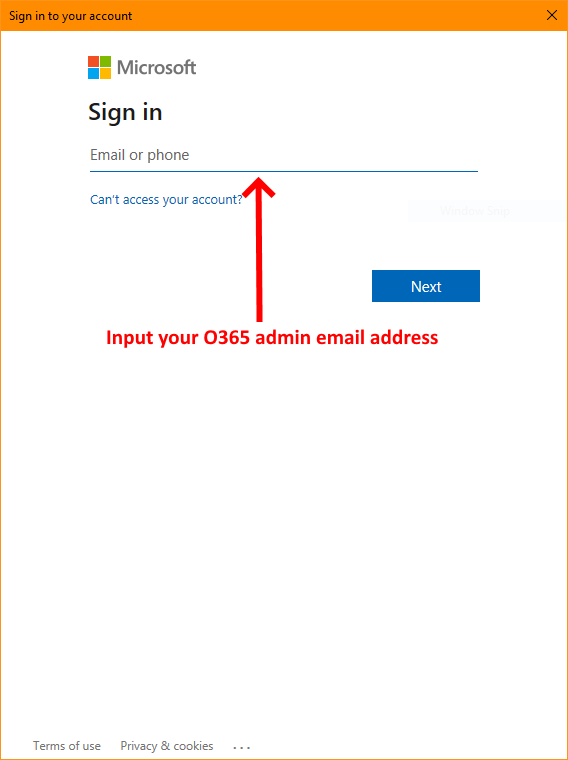
Once you've successfully logged onto your tenant's admin account complete the PowerShell procedures outlined below:
Install-Module ExchangeOnlineManagement
Connect-ExchangeOnline
We're going to connect as the the admin account of your the tenant you're administering:
Connect-ExchangeOnline -UserPrincipalName [email protected]
Replace [email protected] from the example above with the admin account of your tenant.
We're now going to apply the Auto-Expand feature to a single user account using the syntax below:
Enable-Mailbox [email protected] -AutoExpandingArchive
Simply replace [email protected] in the example above with the user account you want to apply Auto-Expanding to, and that's it, your job is done!
Now to check whether this has been applied to your users successfully you can run the following command:
get-mailbox [email protected] | FL AutoExpandingArchiveEnabled
This should return the following result:
AutoExpandingArchiveEnabled : True
Here is a screenshot of the it should look like within your PowerShell window:
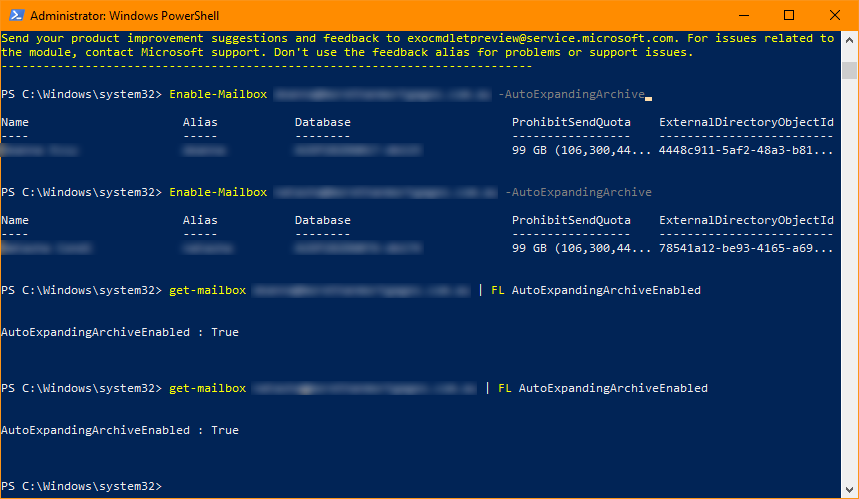
This feature will now automatically increase the users Archive mailbox by 10GB when necessary which is really cool so you don't need to manage this periodically.
Please be aware that initially, Microsoft state that this feature may take up to 30 days to commence, so keep that in mind. The users we applied this to had the feature active within 24 hours, so either we got lucky or Microsoft give the 30 day advisory purely to cover themselves in case their servers are inundated or other unforeseen circumstances.
If you've found this useful, you may want to sign up to our newsletter where you'll receive notices on when we post new articles and helpful "how tos". Just fill out your details below and we'll do the rest…