Today I'm going to show you how to convert a Resource Mailbox from one type to another. By this I mean, from a Room to Equipment or vice versa.
We recently had to so this and it took a while to work out how to do, and it also to a long while for the change to become evident in the Online Exchange Admin Portal. We had accidentally created a Room mailbox instead of an Equipment mailbox for one of our clients and this is how we ended up in this quandary.
Let's start...
To carry out this tutorial you're going to need the following:
- Your Online Exchange admin credentials
- Access to PowerShell
Converting an online exchange mailbox from a Room mailbox to an Equipment mailbox in Online Exchange can be done by using PowerShell. You can read more about these PowerShell commands here... Below, I'll outline the steps needed to complete this task.
Open PowerShell as an admin and connect to Exchange Online using:
Import-Module ExchangeOnlineManagementConnect-ExchangeOnline -UserPrincipalName [email protected]
Change the UserPrincipalName [email protected] with your O365 admin account. You should receive a pop screen asking you to logon to your O365 account like so:
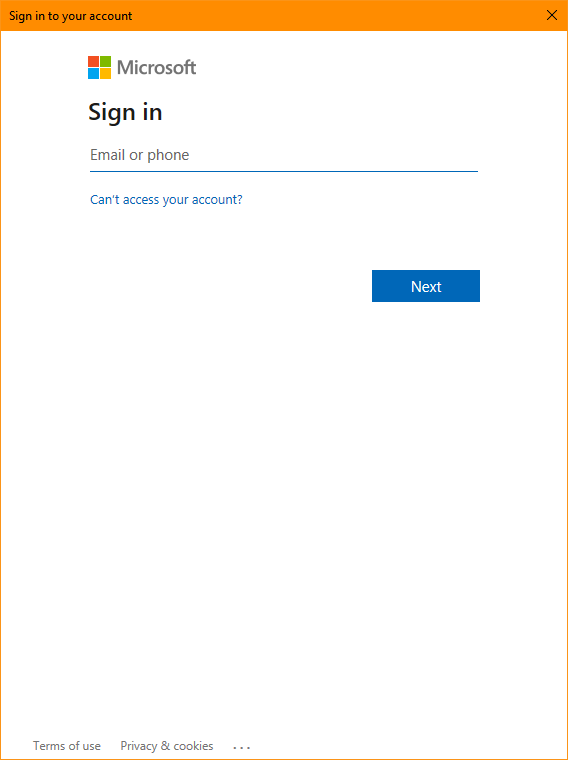
Now we'll use the Set-Mailbox cmdlet to change the mailbox type from a Room mailbox to a Equipment mailbox. Replace with the actual name of the room mailbox:
Set-Mailbox -Identity [email protected] -Type Equipment
This command changes the mailbox type to an Equipment mailbox. Replace [email protected] in the example above with the mailbox you wish to change. It's important to note that Equipment mailboxes are a sub-type of resource mailboxes in Exchange.
Verify the Change: You can verify that the Room mailbox has been converted to an Equipment mailbox by running the following command:
Get-Mailbox -Identity [email protected] | Format-List RecipientTypeDetails
The RecipientTypeDetails should now indicate "RoomMailbox" or "EquipmentMailbox," depending on your Exchange version.
Please be aware that when you go to your online Exchange Management Portal, this change takes a long time to reflect in the Resource list where the mailbox is listed, so you need to be patient.
Remember that you should have the necessary administrative permissions to make these changes, and make sure to plan the conversion during a time that minimizes disruptions to your organization's scheduling and resource booking processes.
If you've found this useful, you may want to sign up to our newsletter where you'll receive notices on when we post new articles and helpful "how tos". Just fill out your details below and we'll do the rest…












