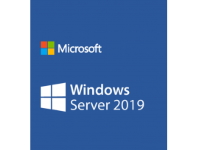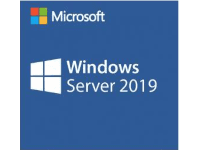Just a very quick post today to outline how to get the ATO AUSkey software working on a Windows 2019 RDS Server where users have User Profile Disks and AppLocker is employed.
I had a hell of a time trying to figure out why it would refuse to run, so hopefully this saves you some time. If you can't even get the Chrome extension to install on your RDS server, follow this article here before reading on.
The issue ended up being that AppLocker was blocking the EXE files from running in the C:\Users\<UserName>\AppData\Local\AUSkey folder. There are two files located in the called:
abrakmbe.exe and the other AUSkeyUninstall.exe
You need to ensure you've included these as exceptions in your AppLocker GPO settings. I tried to create a path exception like the following two examples:
%LOCALAPPDATA%\AUSkey\*
C:\Users\%USERNAME%\AppData\Local\AUSkey\*
But neither of those options worked for some reason, so I had include them both via a file hash rule instead and that worked.
Once the file hash exception was created and "gpupdate /force" was run on the RDS server the AUSkey Chrome extension worked.
If you've found this useful, you may want to sign up to our newsletter where you'll receive notices on when we post new articles and helpful "how tos". Just fill out your details below and we'll do the rest...