Sometimes when you are trying to stop or restart a Windows service you get the dreaded Status of "Stopping" and through the Services GUI you are stranded with no further options. There is a command line work around that I will outline here that forces the termination of a service.
First we need to identify the Process ID or PID of the service we want to terminate or kill off. Open task manager by right clicking on a free/clear area of your Start Bar and selecting Start Task Manager. Once open, select the Processes tab. You should have something like the following example:
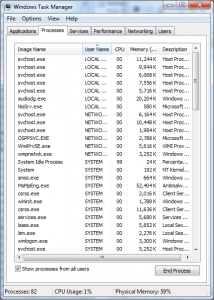
To see the Process ID column in the Task Manager click:
View > Select Columns
The following Process Page Columns screen will be displayed:

Tick the option PID (Process Identifier) as shown on the example above and click OK. Your Task manager screen with the newly added PID column should now look like this:
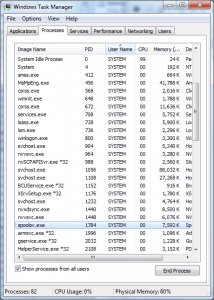
Now we know the Process ID we want terminate we can start the kill procedure. Go to Start > Run and type in cmd and press Enter.
You will now be presented with the command prompt window.
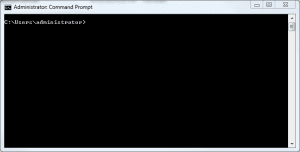
At the prompt type in:
taskkill /f /pid <ThePID-YouWantToTerminate>
In the example above replace <ThePID-YouWantToTerminate> with the actual number like so:
taskkill /f /pid 1784
Hit Enter and you're done!












